
Recherche avancée
Médias (1)
-
MediaSPIP Simple : futur thème graphique par défaut ?
26 septembre 2013, par
Mis à jour : Octobre 2013
Langue : français
Type : Video
Autres articles (40)
-
Qu’est ce qu’un éditorial
21 juin 2013, parEcrivez votre de point de vue dans un article. Celui-ci sera rangé dans une rubrique prévue à cet effet.
Un éditorial est un article de type texte uniquement. Il a pour objectif de ranger les points de vue dans une rubrique dédiée. Un seul éditorial est placé à la une en page d’accueil. Pour consulter les précédents, consultez la rubrique dédiée.
Vous pouvez personnaliser le formulaire de création d’un éditorial.
Formulaire de création d’un éditorial Dans le cas d’un document de type éditorial, les (...) -
MediaSPIP v0.2
21 juin 2013, parMediaSPIP 0.2 est la première version de MediaSPIP stable.
Sa date de sortie officielle est le 21 juin 2013 et est annoncée ici.
Le fichier zip ici présent contient uniquement les sources de MediaSPIP en version standalone.
Comme pour la version précédente, il est nécessaire d’installer manuellement l’ensemble des dépendances logicielles sur le serveur.
Si vous souhaitez utiliser cette archive pour une installation en mode ferme, il vous faudra également procéder à d’autres modifications (...) -
MediaSPIP version 0.1 Beta
16 avril 2011, parMediaSPIP 0.1 beta est la première version de MediaSPIP décrétée comme "utilisable".
Le fichier zip ici présent contient uniquement les sources de MediaSPIP en version standalone.
Pour avoir une installation fonctionnelle, il est nécessaire d’installer manuellement l’ensemble des dépendances logicielles sur le serveur.
Si vous souhaitez utiliser cette archive pour une installation en mode ferme, il vous faudra également procéder à d’autres modifications (...)
Sur d’autres sites (4448)
-
Revision 2b8dc065d1 : google style guide include guards Change-Id : I2c252f3ddcc99e96c1f5d3dab8bcb25a2
30 novembre 2012, par Jim BankoskiChanged Paths : Modify /vp9/common/arm/vp9_bilinearfilter_arm.h Modify /vp9/common/arm/vp9_idct_arm.h Modify /vp9/common/arm/vp9_loopfilter_arm.h Modify /vp9/common/arm/vp9_recon_arm.h Modify /vp9/common/arm/vp9_subpixel_arm.h Modify /vp9/common/vp9_alloccommon.h (...)
-
Node 18 or Node 20 break ffmpeg (in google cloud functions -> ffprobe was killed with signal SIGSEGV)
10 janvier 2024, par user20206929Please see below, the code is working on node js 16, but not when upgrading to node 18 or 20.


const ffmpeg = require("fluent-ffmpeg");

// Following is inside a .https.onRequest Google Cloud function with enough memory

try {
 const duration = new Promise((resolve, reject) => {
 ffmpeg.ffprobe(videoUrl, async (err, metadata) => {
 if (err) {
 if (res.headersSent) {
 console.error("Response already sent");
 return;
 } else {
 console.log("Metadata:", metadata);
 console.log("err: " + err);
 res.status(400).send("Error getting video metadata");
 return;
 }
 }
 const duration = metadata.format.duration;
 console.log("video duration in second: " + duration);
 resolve(duration);
 });
});
 videoDuration = await duration;
} catch (err) {
 console.log(err);
 throw err;
}


When upgrading to node 18/20 (No other change than upgrading node), the error "ffprobe not found" appears.


But setting the path manually using ffmpeg.setFfprobePath(ffprobePath) ;
trigger the error : Error : ffprobe was killed with signal SIGSEGV


So it seem its a permissions issue.


However, I tried a lot of different solutions, none of them made this work.
For instance i tried to download manually the ffprobe from the official website https://ffbinaries.com/downloads. Then manually add it to the code.


I tried to use https://www.npmjs.com/package/@ffprobe-installer/ffprobe or others package like https://www.npmjs.com/package/ffprobe-static


I also tried to download the ffprobe file to the temporary folder of google cloud, and change the permission of this folder.


All of those was doing the same error.


None of what i could think of made any difference.


Please help because i need to update node 16 to 18 or 20 before google remove node 16 on january 31 2024 and for now i don't see a solution.


I also looked for other solution to get this duration from a video file url, but using ffmpeg seem to be the only one that should work out of the box. As it is working on node 16.


Thank you,


UPDATE - 11/26/2023


GCP Functions NodeJS 16 runtime uses Ubuntu 18.04 with FFMpeg installed.
NodeJS 18/20 use Ubuntu 22.04, and Google decided not to include FFMpeg.


https://cloud.google.com/functions/docs/runtime-support#node.js
https://cloud.google.com/functions/docs/reference/system-packages


No workaround or solutions found as of now


UPDATE - 01/10/2024


Google added back ffmpeg to latest version, this is working as before now.


-
FFmpeg : What re-encoding settings can be used to achieve results similar to Google Drive's video processing ?
4 août 2023, par Mycroft_47Context :


I have a large collection of videos recorded by my phone's camera, which is taking up a significant amount of space. Recently, I noticed that when I uploaded a video to Google Drive and then downloaded it again using IDM (by clicking on the pop-up that IDM displays when it detects something that can be downloaded here's what i mean), the downloaded video retained the same visual quality but occupied much less space. Upon further research, I discovered that Google re-encodes uploaded videos using H.264 video encoding, and I believe I can achieve similar compression using FFmpeg.


Problem :


Despite experimenting with various FFmpeg commands, I haven't been able to replicate Google Drive's compression. Every attempt using
-codec:v libx264option alone resulted in videos larger than the original files.

While adjusting the
-crfparameter to a higher value and opting for a faster-presetoption did yield smaller file sizes, it unfortunately came at the cost of a noticeable degradation in visual quality and the appearance of some visible artifacts in the video.

Google Drive's processing, on the other hand, strikes a commendable balance, achieving a satisfactory file size without compromising visual clarity, (I should note that upon zooming in on this video, I observed some minor blurring, but it was acceptable to me).


Note :


I'm aware that using the H.265 video encoder instead of H.264 may give better results. However, to ensure fairness and avoid any potential bias, I think the optimal approach is first to find the best command using the H.264 video encoder. Once identified, I can then replace
-codec:v libx264with-codec:v libx265. This approach will ensure that the chosen command is really the best that FFMPEG can achieve, and that it is not solely influenced by the superior performance of H.265 when used from the outset.

Here's the FFMPEG command I am currently using :


ffmpeg -hide_banner -loglevel verbose ^
 -i input.mp4 ^
 -codec:v libx264 ^
 -crf 36 -preset ultrafast ^
 -codec:a libopus -b:a 112k ^
 -movflags use_metadata_tags+faststart -map_metadata 0 ^
 output.mp4







 Video file 

Size (bytes) 

Bit rate (bps) 

Encoder 

FFPROB - JSON 







 Original (named 'raw 1.mp4') 

31,666,777 

10,314,710 

!!! 

link 




 Without crf 

36,251,852 

11,805,216 

Lavf60.3.100 

link 




 With crf 

10,179,113 

3,314,772 

Lavf60.3.100 

link 




 Gdrive 

6,726,189 

2,190,342 

Google 

link 









Those files can be found here.


Update :


I continued my experiments with the video "raw_1.mp4" and found some interesting results that resemble those shown in this blog post, (I recommend consulting this answer).


In the following figure, I observed that using the
-presetset to veryfast provided the most advantageous results, striking the optimal balance between compression ratio and compression time, (Note that a negative percentage in the compression variable indicates an increase in file size after processing) :
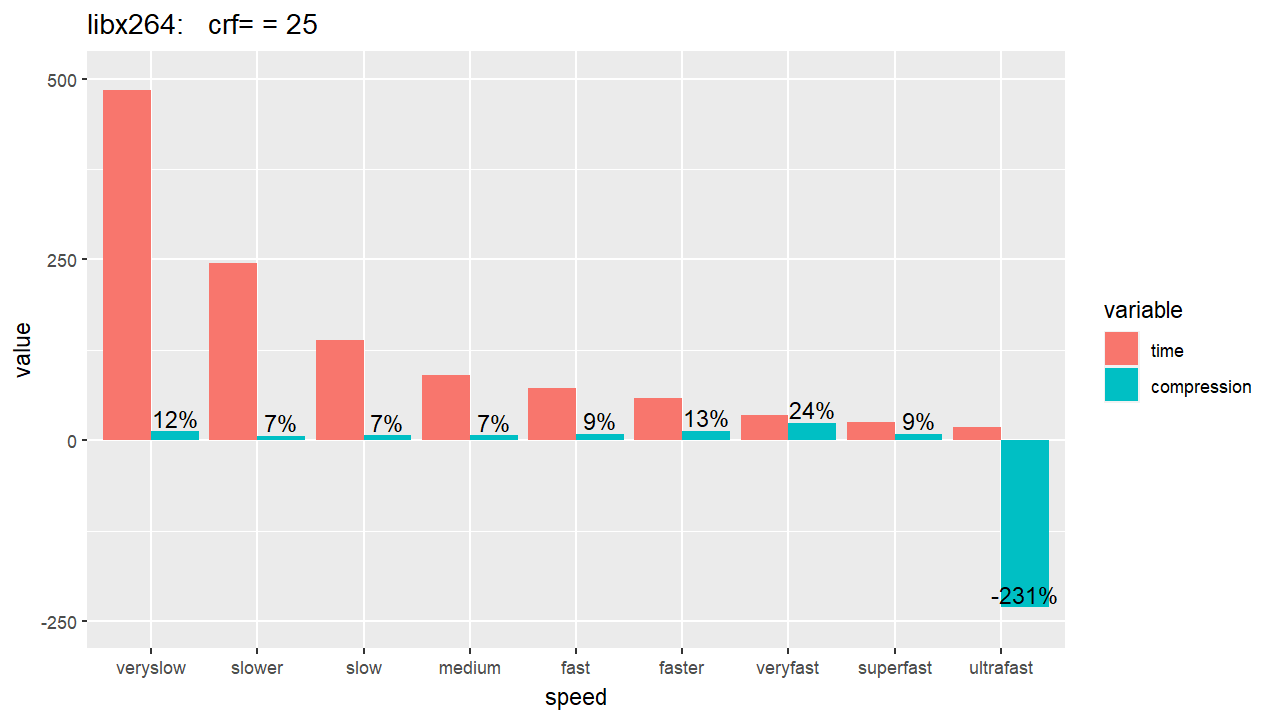


In this figure, I used the H.264 encoder and compared the compression ratio of different outputted files resulting from seven different values of the
-crfparameter (CRF values used : 25, 27, 29, 31, 33, 35, 37),



For this figure, I've switched the encoder to H.265 while maintaining the same CRF values used in the previous figure :




Based on these results, the
-presetveryfast and a-crfvalue of 31 are my current preferred settings for FFmpeg, until they are proven to be suboptimal choices.
As a result, the FFmpeg command I'll use is as follows :

ffmpeg -hide_banner -loglevel verbose ^
 -i input.mp4 ^
 -codec:v libx264 ^
 -crf 31 -preset veryfast ^
 -codec:a libopus -b:a 112k ^
 -movflags use_metadata_tags+faststart -map_metadata 0 ^
 output.mp4


Note that these choices are based solely on the compression results obtained so far, and they do not take into account the visual quality of the outputted files.





