
Recherche avancée
Autres articles (80)
-
L’espace de configuration de MediaSPIP
29 novembre 2010, parL’espace de configuration de MediaSPIP est réservé aux administrateurs. Un lien de menu "administrer" est généralement affiché en haut de la page [1].
Il permet de configurer finement votre site.
La navigation de cet espace de configuration est divisé en trois parties : la configuration générale du site qui permet notamment de modifier : les informations principales concernant le site (...) -
Configuration spécifique pour PHP5
4 février 2011, parPHP5 est obligatoire, vous pouvez l’installer en suivant ce tutoriel spécifique.
Il est recommandé dans un premier temps de désactiver le safe_mode, cependant, s’il est correctement configuré et que les binaires nécessaires sont accessibles, MediaSPIP devrait fonctionner correctement avec le safe_mode activé.
Modules spécifiques
Il est nécessaire d’installer certains modules PHP spécifiques, via le gestionnaire de paquet de votre distribution ou manuellement : php5-mysql pour la connectivité avec la (...) -
(Dés)Activation de fonctionnalités (plugins)
18 février 2011, parPour gérer l’ajout et la suppression de fonctionnalités supplémentaires (ou plugins), MediaSPIP utilise à partir de la version 0.2 SVP.
SVP permet l’activation facile de plugins depuis l’espace de configuration de MediaSPIP.
Pour y accéder, il suffit de se rendre dans l’espace de configuration puis de se rendre sur la page "Gestion des plugins".
MediaSPIP est fourni par défaut avec l’ensemble des plugins dits "compatibles", ils ont été testés et intégrés afin de fonctionner parfaitement avec chaque (...)
Sur d’autres sites (11290)
-
Prevent google cloud function timeout for video processing ?
11 janvier 2018, par Muhammad UmerFirstly I’m not sure if my approach is right one.
This is what I’m doing. I’ve some video processing work to do, for which I’m gonna use FFMPEG. And it can take from 1 minute to 20 minutes to do work.
so my questions are :
- are CFs good fit for this. I don’t want my main server to do these
tasks. - can i make CF to only time out after say 60 minutes, or before if finished.
- Is it going to be cheaper than just using server instead.
From what I know it’s perfect scenario to use cloud functions. Alternative is to use build queue, wait for available processes to finish and then when time comes finish task.
- are CFs good fit for this. I don’t want my main server to do these
-
Google Lato Font Display discrepancies between platforms/software [closed]
5 juin 2024, par CRAIGUsing Google's Lato font with 400 weight, is giving me some inconsistent results between Photoshop/Web on MacOS and Linux Imagemagick & Linux ffmpeg.


I have printed out some text on my linux server using the font using both imagemagick (v6.9.10-68) and ffmpeg's (v6.0) drawtext feature and in both cases, I get some extra space between the T and the e. (Image below)


At first I was only testing ffmpeg and thought it was related to drawtext, but now that imagemagick is doing the same, I am thinking it may be somehow related to how the server is managing the font ?


I did download the exact same font to test on my Mac and installed it, but I still get the original photoshop results I was getting before. So I don't think it is inherently the font unless I missed a step. I did completely uninstall the font and then install the downloaded one to be sure.


However, the same word, font, font-size combo used in Photoshop and on the web does not produce the same space between the T and the e.


Here is an image I put together showing the results :




For reference, here is the imagemagick command :


convert -size 900x900 xc:black -font /fonts/Lato:400.ttf -pointsize 261.6 -fill white -gravity center -annotate +0+0 'Text' testoutput.png

And the ffmpeg command :


/usr/local/bin/ffmpeg -f lavfi -i color=c=black@0.0:s=953x953:r=30:d=5,format=rgba -filter_complex "drawtext=expansion=none:enable='between(t,0,5)':fontfile='/fonts/Lato\:400.ttf':fontcolor=0xffffffff:fontsize=294:text='Text':x=(w-text_w)/2+0:y=476.5-(max_glyph_a)+(294/2.8)" -copyts -threads 1 -c:v png -pix_fmt rgba -movflags faststart -r 30 -t 8 -y testoutput.mov

-
FFmpeg : What re-encoding settings can be used to achieve results similar to Google Drive's video processing ?
4 août 2023, par Mycroft_47Context :


I have a large collection of videos recorded by my phone's camera, which is taking up a significant amount of space. Recently, I noticed that when I uploaded a video to Google Drive and then downloaded it again using IDM (by clicking on the pop-up that IDM displays when it detects something that can be downloaded here's what i mean), the downloaded video retained the same visual quality but occupied much less space. Upon further research, I discovered that Google re-encodes uploaded videos using H.264 video encoding, and I believe I can achieve similar compression using FFmpeg.


Problem :


Despite experimenting with various FFmpeg commands, I haven't been able to replicate Google Drive's compression. Every attempt using
-codec:v libx264option alone resulted in videos larger than the original files.

While adjusting the
-crfparameter to a higher value and opting for a faster-presetoption did yield smaller file sizes, it unfortunately came at the cost of a noticeable degradation in visual quality and the appearance of some visible artifacts in the video.

Google Drive's processing, on the other hand, strikes a commendable balance, achieving a satisfactory file size without compromising visual clarity, (I should note that upon zooming in on this video, I observed some minor blurring, but it was acceptable to me).


Note :


I'm aware that using the H.265 video encoder instead of H.264 may give better results. However, to ensure fairness and avoid any potential bias, I think the optimal approach is first to find the best command using the H.264 video encoder. Once identified, I can then replace
-codec:v libx264with-codec:v libx265. This approach will ensure that the chosen command is really the best that FFMPEG can achieve, and that it is not solely influenced by the superior performance of H.265 when used from the outset.

Here's the FFMPEG command I am currently using :


ffmpeg -hide_banner -loglevel verbose ^
 -i input.mp4 ^
 -codec:v libx264 ^
 -crf 36 -preset ultrafast ^
 -codec:a libopus -b:a 112k ^
 -movflags use_metadata_tags+faststart -map_metadata 0 ^
 output.mp4







 Video file 

Size (bytes) 

Bit rate (bps) 

Encoder 

FFPROB - JSON 







 Original (named 'raw 1.mp4') 

31,666,777 

10,314,710 

!!! 

link 




 Without crf 

36,251,852 

11,805,216 

Lavf60.3.100 

link 




 With crf 

10,179,113 

3,314,772 

Lavf60.3.100 

link 




 Gdrive 

6,726,189 

2,190,342 

Google 

link 









Those files can be found here.


Update :


I continued my experiments with the video "raw_1.mp4" and found some interesting results that resemble those shown in this blog post, (I recommend consulting this answer).


In the following figure, I observed that using the
-presetset to veryfast provided the most advantageous results, striking the optimal balance between compression ratio and compression time, (Note that a negative percentage in the compression variable indicates an increase in file size after processing) :
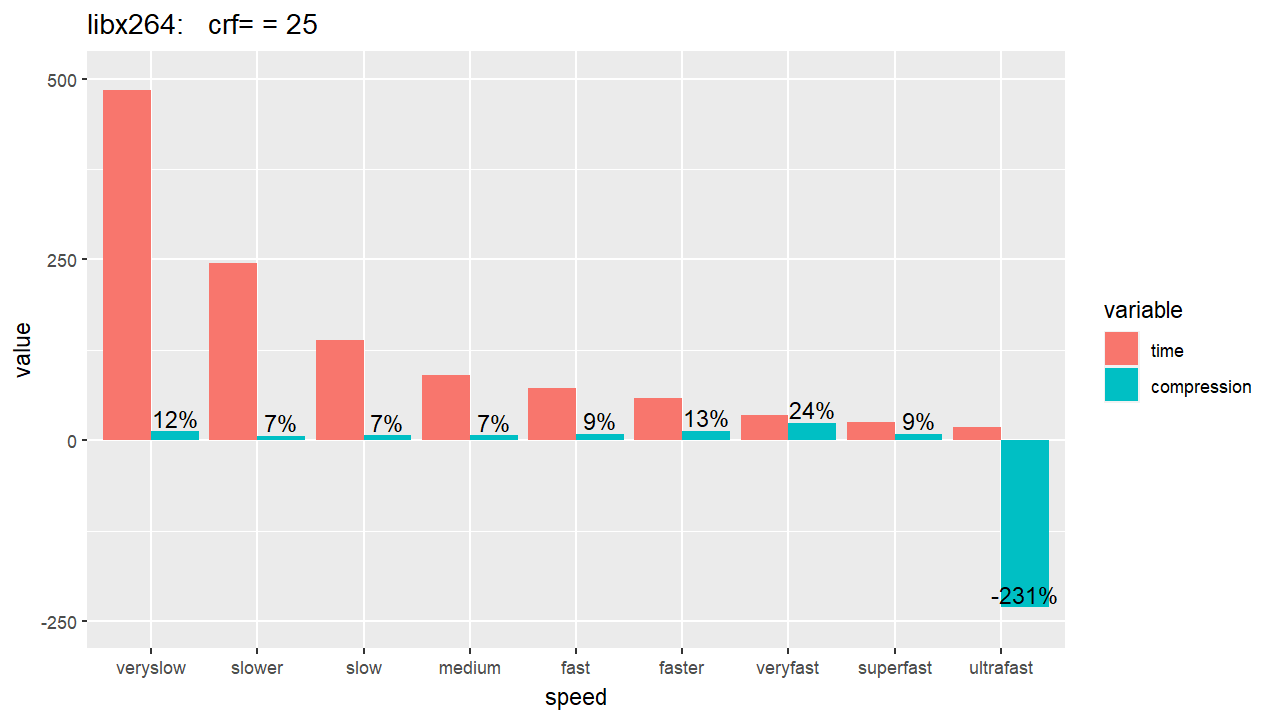


In this figure, I used the H.264 encoder and compared the compression ratio of different outputted files resulting from seven different values of the
-crfparameter (CRF values used : 25, 27, 29, 31, 33, 35, 37),



For this figure, I've switched the encoder to H.265 while maintaining the same CRF values used in the previous figure :




Based on these results, the
-presetveryfast and a-crfvalue of 31 are my current preferred settings for FFmpeg, until they are proven to be suboptimal choices.
As a result, the FFmpeg command I'll use is as follows :

ffmpeg -hide_banner -loglevel verbose ^
 -i input.mp4 ^
 -codec:v libx264 ^
 -crf 31 -preset veryfast ^
 -codec:a libopus -b:a 112k ^
 -movflags use_metadata_tags+faststart -map_metadata 0 ^
 output.mp4


Note that these choices are based solely on the compression results obtained so far, and they do not take into account the visual quality of the outputted files.





