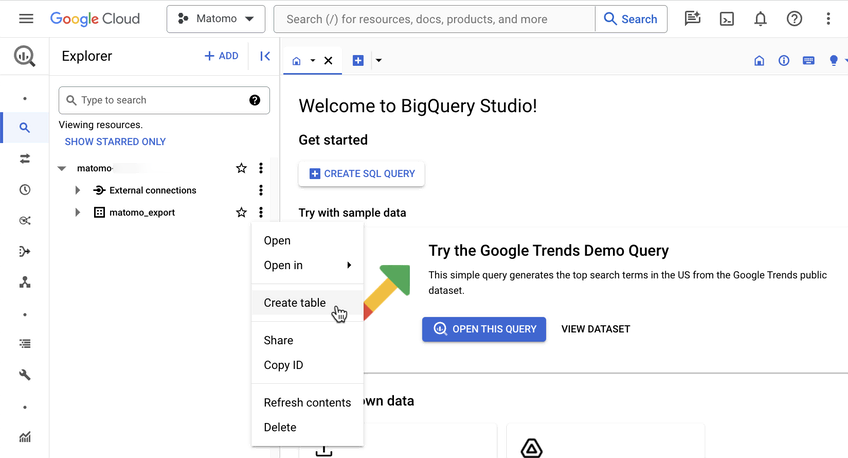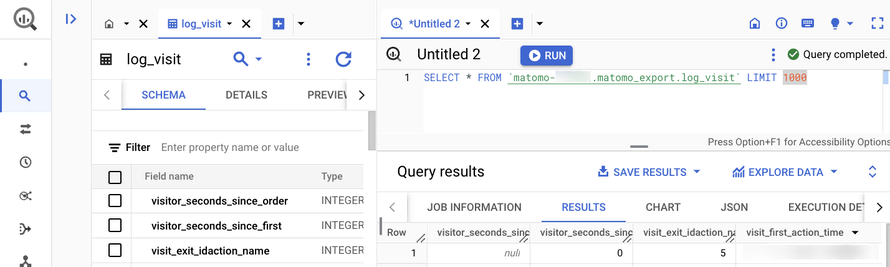Recherche avancée
Autres articles (28)
-
Publier sur MédiaSpip
13 juin 2013Puis-je poster des contenus à partir d’une tablette Ipad ?
Oui, si votre Médiaspip installé est à la version 0.2 ou supérieure. Contacter au besoin l’administrateur de votre MédiaSpip pour le savoir -
Menus personnalisés
14 novembre 2010, parMediaSPIP utilise le plugin Menus pour gérer plusieurs menus configurables pour la navigation.
Cela permet de laisser aux administrateurs de canaux la possibilité de configurer finement ces menus.
Menus créés à l’initialisation du site
Par défaut trois menus sont créés automatiquement à l’initialisation du site : Le menu principal ; Identifiant : barrenav ; Ce menu s’insère en général en haut de la page après le bloc d’entête, son identifiant le rend compatible avec les squelettes basés sur Zpip ; (...) -
Librairies et logiciels spécifiques aux médias
10 décembre 2010, parPour un fonctionnement correct et optimal, plusieurs choses sont à prendre en considération.
Il est important, après avoir installé apache2, mysql et php5, d’installer d’autres logiciels nécessaires dont les installations sont décrites dans les liens afférants. Un ensemble de librairies multimedias (x264, libtheora, libvpx) utilisées pour l’encodage et le décodage des vidéos et sons afin de supporter le plus grand nombre de fichiers possibles. Cf. : ce tutoriel ; FFMpeg avec le maximum de décodeurs et (...)
Sur d’autres sites (4697)
-
ffmpeg - Record Server Desktop Without Connection
21 janvier, par chrispI set up an application which uses ffmpeg to record a desktop on an Amazon AWS EC2 instance having Windows Server 2012 R2 installed. It records the desktop and puts the result into a file.



This works as long as a Remote Desktop or TeamViewer connection is active for that particular Amazon AWS EC2 instance. As soon as I close the Remote Desktop and TeamViewer connection the recording stops and continues as soon as I reconnect.



I assume that it's because the GPU doesn't deliver frames without a display in use.



How can I make sure that frames are constantly being rendered so that I can record them ?


-
Introducing the BigQuery & Data Warehouse Export feature
30 janvier, par Matomo Core Team -
Converting mp4 to ogg file format results in a large file
26 avril 2014, par paragsI have a MP4 file of 83MB (converted from MOV of about 772MB using FFMPEG).
For the file to be playable from all browsers from HTML5 video tag, I am converting the MP4 to OGG, again using FFMPEG commandffmpeg -i object-creation.mp4 -acodec libvorbis -vcodec libtheora -q:v 5 -q:a 5 object-creation-3.oggThe result of the above command is a very large OGG file of around 500 MB. I would certainly not want to upload such huge files to Amazon S3 (which I am using for storage, and distribution).
Is there something I am missing here ? Is the file not compressed enough ?
Is it possible to have the resultant file of somewhat manageable size like 80-100 MB without any appreciable loss in quality over what is seen in MP4 format ? Why is it that even the source file is 83MB, the resultant file is too big in comparison ?
Thanks
Parag