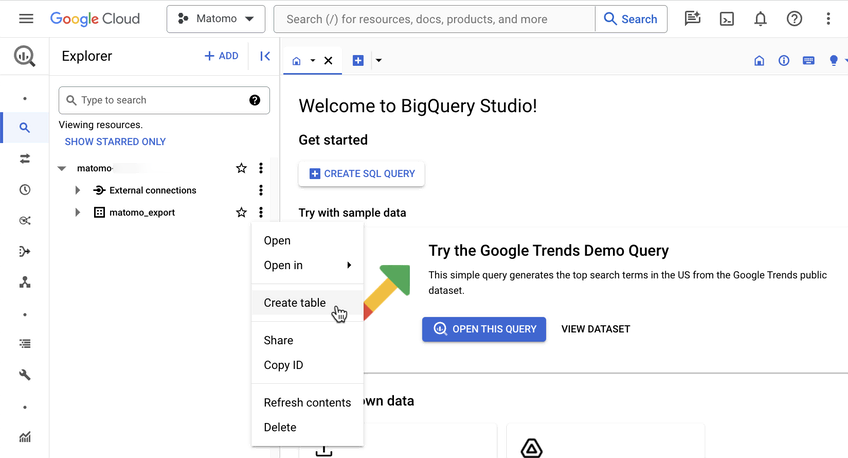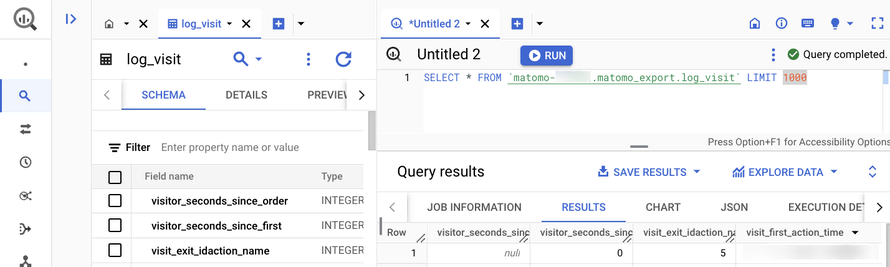Recherche avancée
Médias (10)
-
Demon Seed
26 septembre 2011, par
Mis à jour : Septembre 2011
Langue : English
Type : Audio
-
Demon seed (wav version)
26 septembre 2011, par
Mis à jour : Avril 2013
Langue : English
Type : Audio
-
The four of us are dying (wav version)
26 septembre 2011, par
Mis à jour : Avril 2013
Langue : English
Type : Audio
-
Corona radiata (wav version)
26 septembre 2011, par
Mis à jour : Avril 2013
Langue : English
Type : Audio
-
Lights in the sky (wav version)
26 septembre 2011, par
Mis à jour : Avril 2013
Langue : English
Type : Audio
-
Head down (wav version)
26 septembre 2011, par
Mis à jour : Avril 2013
Langue : English
Type : Audio
Autres articles (25)
-
List of compatible distributions
26 avril 2011, parThe table below is the list of Linux distributions compatible with the automated installation script of MediaSPIP. Distribution nameVersion nameVersion number Debian Squeeze 6.x.x Debian Weezy 7.x.x Debian Jessie 8.x.x Ubuntu The Precise Pangolin 12.04 LTS Ubuntu The Trusty Tahr 14.04
If you want to help us improve this list, you can provide us access to a machine whose distribution is not mentioned above or send the necessary fixes to add (...) -
XMP PHP
13 mai 2011, parDixit Wikipedia, XMP signifie :
Extensible Metadata Platform ou XMP est un format de métadonnées basé sur XML utilisé dans les applications PDF, de photographie et de graphisme. Il a été lancé par Adobe Systems en avril 2001 en étant intégré à la version 5.0 d’Adobe Acrobat.
Étant basé sur XML, il gère un ensemble de tags dynamiques pour l’utilisation dans le cadre du Web sémantique.
XMP permet d’enregistrer sous forme d’un document XML des informations relatives à un fichier : titre, auteur, historique (...) -
Installation en mode ferme
4 février 2011, parLe mode ferme permet d’héberger plusieurs sites de type MediaSPIP en n’installant qu’une seule fois son noyau fonctionnel.
C’est la méthode que nous utilisons sur cette même plateforme.
L’utilisation en mode ferme nécessite de connaïtre un peu le mécanisme de SPIP contrairement à la version standalone qui ne nécessite pas réellement de connaissances spécifique puisque l’espace privé habituel de SPIP n’est plus utilisé.
Dans un premier temps, vous devez avoir installé les mêmes fichiers que l’installation (...)
Sur d’autres sites (5271)
-
FFPLAY read mp4 file from HTTP sever : report error : stream 1, offset 0x1c33 : partial file
25 mai 2018, par whmiaoI use command line like :
ffplay http://192.168.4.56:5656/files/video/failed_111.mp4output :
ffplay version N-87130-g2b9fd15 Copyright (c) 2003-2017 the FFmpeg developers
built with gcc 7.1.0 (GCC)
configuration : —enable-gpl —enable-version3 —enable-cuda —enable-cuvid —enable-d3d11va —enable-dxva2 —enable-libmfx —enable-nvenc —enable-avisynth —enable-bzlib —enable-fontconfig —enable-frei0r —enable-gnutls —enable-iconv —enable-libass —enable-libbluray —enable-libbs2b —enable-libcaca —enable-libfreetype —enable-libgme —enable-libgsm —enable-libilbc —enable-libmodplug —enable-libmp3lame —enable-libopencore-amrnb —enable-libopencore-amrwb —enable-libopenh264 —enable-libopenjpeg —enable-libopus —enable-librtmp —enable-libsnappy —enable-libsoxr —enable-libspeex —enable-libtheora —enable-libtwolame —enable-libvidstab —enable-libvo-amrwbenc —enable-libvorbis —enable-libvpx —enable-libwavpack —enable-libwebp —enable-libx264 —enable-libx265 —enable-libxavs —enable-libxvid —enable-libzimg —enable-lzma —enable-zlib
libavutil 55. 74.100 / 55. 74.100
libavcodec 57.104.100 / 57.104.100
libavformat 57. 79.100 / 57. 79.100
libavdevice 57. 8.100 / 57. 8.100
libavfilter 6.101.100 / 6.101.100
libswscale 4. 7.103 / 4. 7.103
libswresample 2. 8.100 / 2. 8.100
libpostproc 54. 6.100 / 54. 6.100
[mov,mp4,m4a,3gp,3g2,mj2 @ 00000000025048e0] stream 1, offset 0x1c33 : partial file
[mov,mp4,m4a,3gp,3g2,mj2 @ 00000000025048e0] Could not find codec parameters for stream 0 (Video : h264 (avc1 / 0x31637661), none(tv, bt709), 544x960, 1140 kb/s) : unspecified pixel format
Consider increasing the value for the ’analyzeduration’ and ’probesize’ optionsI download the file,Open local storage,It works well,like :
ffplay e:\failed_111.mp4file can download from :
https://pan.baidu.com/s/19H9cl3YAjG-AK60nIn0KzQ -
Revision 3130 : La page d’inscription ne doit être visible que si elle est autorisée dans ...
24 mars 2010, par kent1 — LogLa page d’inscription ne doit être visible que si elle est autorisée dans la configuration de SPIP
-
Introducing the BigQuery & Data Warehouse Export feature
30 janvier, par Matomo Core Team