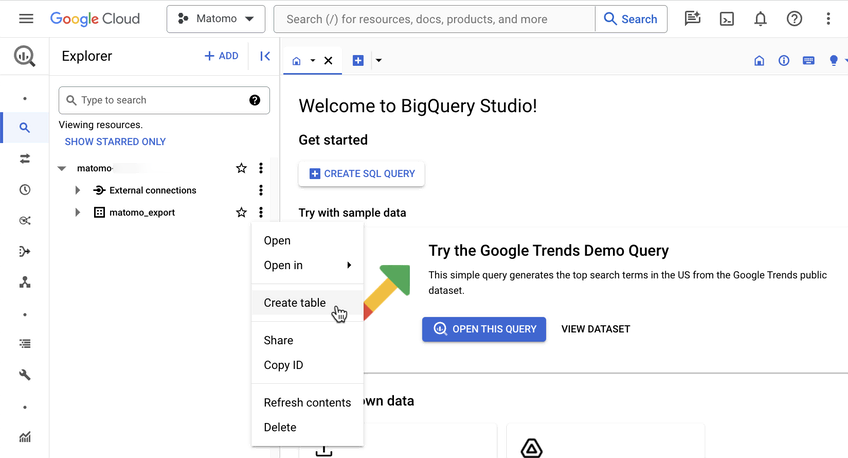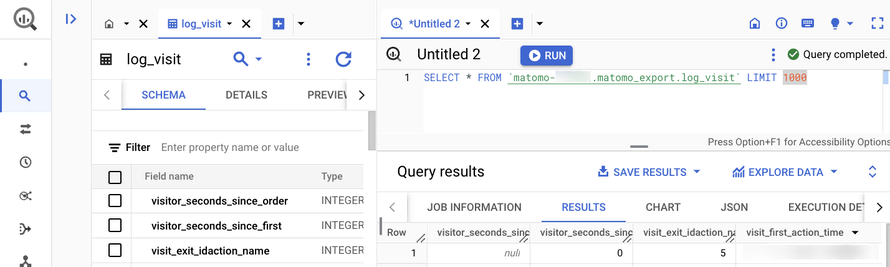Recherche avancée
Autres articles (106)
-
Contribute to a better visual interface
13 avril 2011MediaSPIP is based on a system of themes and templates. Templates define the placement of information on the page, and can be adapted to a wide range of uses. Themes define the overall graphic appearance of the site.
Anyone can submit a new graphic theme or template and make it available to the MediaSPIP community. -
Librairies et binaires spécifiques au traitement vidéo et sonore
31 janvier 2010, parLes logiciels et librairies suivantes sont utilisées par SPIPmotion d’une manière ou d’une autre.
Binaires obligatoires FFMpeg : encodeur principal, permet de transcoder presque tous les types de fichiers vidéo et sonores dans les formats lisibles sur Internet. CF ce tutoriel pour son installation ; Oggz-tools : outils d’inspection de fichiers ogg ; Mediainfo : récupération d’informations depuis la plupart des formats vidéos et sonores ;
Binaires complémentaires et facultatifs flvtool2 : (...) -
Support audio et vidéo HTML5
10 avril 2011MediaSPIP utilise les balises HTML5 video et audio pour la lecture de documents multimedia en profitant des dernières innovations du W3C supportées par les navigateurs modernes.
Pour les navigateurs plus anciens, le lecteur flash Flowplayer est utilisé.
Le lecteur HTML5 utilisé a été spécifiquement créé pour MediaSPIP : il est complètement modifiable graphiquement pour correspondre à un thème choisi.
Ces technologies permettent de distribuer vidéo et son à la fois sur des ordinateurs conventionnels (...)
Sur d’autres sites (7999)
-
avutil : remove deprecated FF_API_HDR_VIVID_THREE_SPLINE
19 février, par James Almer -
ffmpeg conversion failed error while splitting a 1.57GB .tif file
12 janvier 2023, par MinaiI am running ffmpeg to split a large .tif image of dimensions 25966 * 64114 into grids 0f 256 * 256 pixels but am getting an error.


I ran the ffmpeg command on an 1883 * 1361 pixel .jpg image named coral2




Using the following command :


ffmpeg -i coral2.jpg -qscale:v 1 -vf "crop=256:256:0:256" coral2-0-256.jpg




When I run the same command on a 1.57GB .tif image :


image.tif -qscale:v 1 -vf "crop=256:256:0:256" image%01d.tif


I get the following error :






C :\Users\gwmin\Downloads\coral\southbayapal>ffmpeg -i image.tif -qscale:v 1 -vf "crop=256:256:0:256" image%01d.tif


ffmpeg version 2023-01-12-git-fc263f073e-full_build-www.gyan.dev Copyright (c) 2000-2023 the FFmpeg developers
built with gcc 12.2.0 (Rev7, Built by MSYS2 project)


configuration : —enable-gpl —enable-version3 —enable-static —disable-w32threads —disable-autodetect —enable-fontconfig —enable-iconv —enable-gnutls —enable-libxml2 —enable-gmp —enable-bzlib —enable-lzma —enable-libsnappy —enable-zlib —enable-librist —enable-libsrt —enable-libssh —enable-libzmq —enable-avisynth —enable-libbluray —enable-libcaca —enable-sdl2 —enable-libaribb24 —enable-libdav1d —enable-libdavs2 —enable-libuavs3d —enable-libzvbi —enable-librav1e —enable-libsvtav1 —enable-libwebp —enable-libx264 —enable-libx265 —enable-libxavs2 —enable-libxvid —enable-libaom —enable-libjxl —enable-libopenjpeg —enable-libvpx —enable-mediafoundation —enable-libass —enable-frei0r —enable-libfreetype —enable-libfribidi —enable-liblensfun —enable-libvidstab —enable-libvmaf —enable-libzimg —enable-amf —enable-cuda-llvm —enable-cuvid —enable-ffnvcodec —enable-nvdec —enable-nvenc —enable-d3d11va —enable-dxva2 —enable-libvpl —enable-libshaderc —enable-vulkan —enable-libplacebo —enable-opencl —enable-libcdio —enable-libgme —enable-libmodplug —enable-libopenmpt —enable-libopencore-amrwb —enable-libmp3lame —enable-libshine —enable-libtheora —enable-libtwolame —enable-libvo-amrwbenc —enable-libilbc —enable-libgsm —enable-libopencore-amrnb —enable-libopus —enable-libspeex —enable-libvorbis —enable-ladspa —enable-libbs2b —enable-libflite —enable-libmysofa —enable-librubberband —enable-libsoxr —enable-chromaprint


libavutil 57. 43.100 / 57. 43.100
libavcodec 59. 56.100 / 59. 56.100
libavformat 59. 35.100 / 59. 35.100
libavdevice 59. 8.101 / 59. 8.101
libavfilter 8. 53.100 / 8. 53.100
libswscale 6. 8.112 / 6. 8.112
libswresample 4. 9.100 / 4. 9.100
libpostproc 56. 7.100 / 56. 7.100


[tiff @ 000002c4799b6b00] [IMGUTILS @ 000000e4045fed40] Picture size 25966x64115 is invalid


[tiff_pipe @ 000002c4799a3700] Could not find codec parameters for stream 0 (Video : tiff, rgba) : unspecified size
Consider increasing the value for the 'analyzeduration' (0) and 'probesize' (5000000) options
Input #0, tiff_pipe, from 'SouthBayApal.tif' :
Duration : N/A, bitrate : N/A
Stream #0:0 : Video : tiff, rgba, 25 fps, 25 tbr, 25 tbn
Stream mapping :
Stream #0:0 -> #0:0 (tiff (native) -> tiff (native))
Press [q] to stop, [?] for help
[tiff @ 000002c4799a5d40] [IMGUTILS @ 000000e404dff650] Picture size 25966x64115 is invalid


Error while decoding stream #0:0 : Invalid argument
[graph 0 input from stream 0:0 @ 000002c479e0cd00] Unable to parse option value "0x0" as image size
[graph 0 input from stream 0:0 @ 000002c479e0cd00] Error setting option video_size to value 0x0.
[graph 0 input from stream 0:0 @ 000002c479e0cd00] Error applying generic filter options.
Error reinitializing filters !
Error while filtering : Invalid argument
Finishing stream 0:0 without any data written to it.
[graph 0 input from stream 0:0 @ 000002c479e0c800] Unable to parse option value "0x0" as image size
[graph 0 input from stream 0:0 @ 000002c479e0c800] Error setting option video_size to value 0x0.
[graph 0 input from stream 0:0 @ 000002c479e0c800] Error applying generic filter options.
Error configuring filter graph
Conversion failed ! <


Please help. My code only works on splitting crops of small images but I cannot crop large .tif images. How can I split using ffmpeg ?


-
Introducing the Data Warehouse Connector feature
30 janvier, par Matomo Core Team