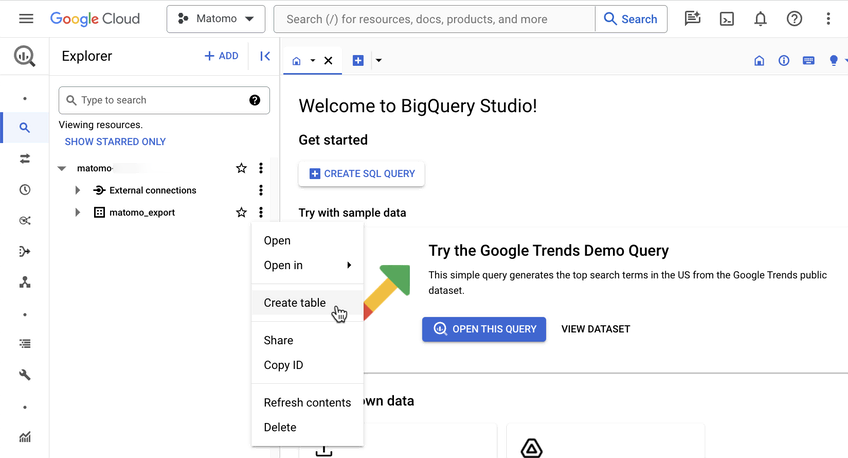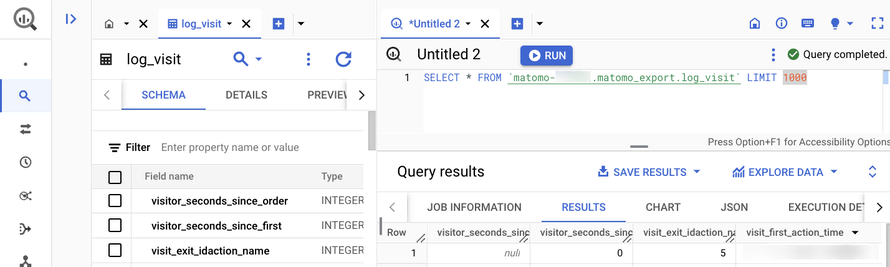Recherche avancée
Médias (1)
-
The pirate bay depuis la Belgique
1er avril 2013, par
Mis à jour : Avril 2013
Langue : français
Type : Image
Autres articles (59)
-
Encoding and processing into web-friendly formats
13 avril 2011, parMediaSPIP automatically converts uploaded files to internet-compatible formats.
Video files are encoded in MP4, Ogv and WebM (supported by HTML5) and MP4 (supported by Flash).
Audio files are encoded in MP3 and Ogg (supported by HTML5) and MP3 (supported by Flash).
Where possible, text is analyzed in order to retrieve the data needed for search engine detection, and then exported as a series of image files.
All uploaded files are stored online in their original format, so you can (...) -
Les autorisations surchargées par les plugins
27 avril 2010, parMediaspip core
autoriser_auteur_modifier() afin que les visiteurs soient capables de modifier leurs informations sur la page d’auteurs -
Supporting all media types
13 avril 2011, parUnlike most software and media-sharing platforms, MediaSPIP aims to manage as many different media types as possible. The following are just a few examples from an ever-expanding list of supported formats : images : png, gif, jpg, bmp and more audio : MP3, Ogg, Wav and more video : AVI, MP4, OGV, mpg, mov, wmv and more text, code and other data : OpenOffice, Microsoft Office (Word, PowerPoint, Excel), web (html, CSS), LaTeX, Google Earth and (...)
Sur d’autres sites (8788)
-
Revision 29748 : Mise à jour de l’ensembles des fonctions ... on peut passer maintenant à ...
8 juillet 2009, par kent1@… — LogMise à jour de l’ensembles des fonctions ... on peut passer maintenant à l’encodage multiple
-
Introducing the Data Warehouse Connector feature
30 janvier, par Matomo Core Team -
react native app doesn't load my video which is made by ffmpeg
10 mars 2023, par yabbeeI'm working on react native expo project and using expo-av to play video.I'm experimenting on my iphone and it's working almost fine. I copy and paste the sample code on expo av doc and Big Buck Bunny video is loaded successfully and able to play. But, there is a video that can't be played on my app. I have a video which is stored on s3 server. This is the mp4 video made by ffmpeg command on my computer and manually uploaded it on s3. I can download it and play on my machine. But when I try to load that video on my expo app, the video doesn't show up on the component at all. I write video source correctly including https:// but doesn't show up anything. How can i solve this problem ? I'm using expo 48.0.0 , expo-av 13.2.1 and expo-dev-client 2.1.5 now.


Here is the ffmpeg code that I've used to make video. As you can see, I'm making a retro video by overlaying grain effect mp4 video which I downloaded.


ffmpeg -i /Users/yosuke/Desktop/ffmpeg_playground/effects/grainAndFlash.mp4 -i 
{inputFilePath} -filter_complex "[0:a][1:a]amerge[mixedAudio];
[0]format=rgba,colorchannelmixer=aa=0.25[fg];[1][fg]overlay[out];
[out]trim=0:32,setpts=PTS-STARTPTS[video]" -map "[video]" -map "[mixedAudio]" -
pix_fmt yuv420p -c:v libx264 -crf 18 -shortest {outputFilePath}


Here is the Expo app code


import React, { useState, useEffect, useContext, useRef } from 'react';
import { View, Text, ScrollView, TouchableOpacity, Dimensions } from 'react-native';

const Container = () => {
 const vidRef = useRef(null);
return (
 <scrollview style="{{" 1="1">
 
 </scrollview>
 );
};

export default Container;