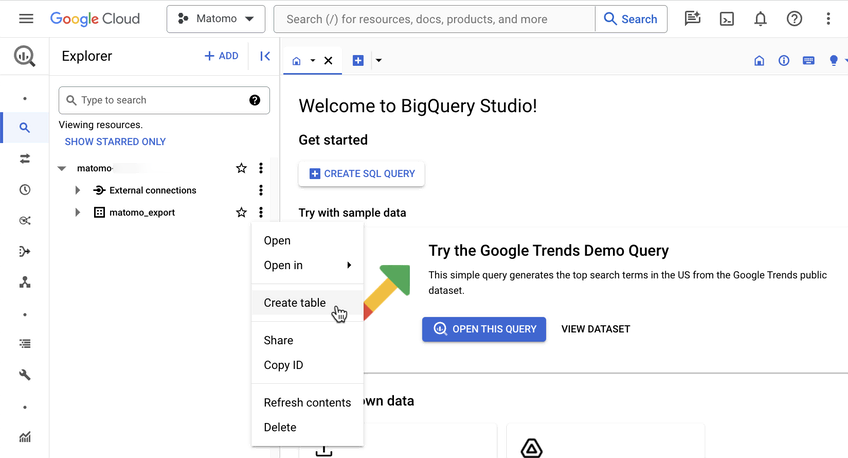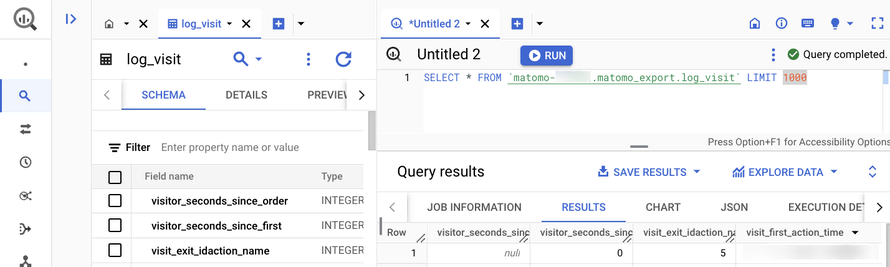Recherche avancée
Médias (17)
-
Matmos - Action at a Distance
15 septembre 2011, par
Mis à jour : Septembre 2011
Langue : English
Type : Audio
-
DJ Dolores - Oslodum 2004 (includes (cc) sample of “Oslodum” by Gilberto Gil)
15 septembre 2011, par
Mis à jour : Septembre 2011
Langue : English
Type : Audio
-
Danger Mouse & Jemini - What U Sittin’ On ? (starring Cee Lo and Tha Alkaholiks)
15 septembre 2011, par
Mis à jour : Septembre 2011
Langue : English
Type : Audio
-
Cornelius - Wataridori 2
15 septembre 2011, par
Mis à jour : Septembre 2011
Langue : English
Type : Audio
-
The Rapture - Sister Saviour (Blackstrobe Remix)
15 septembre 2011, par
Mis à jour : Septembre 2011
Langue : English
Type : Audio
-
Chuck D with Fine Arts Militia - No Meaning No
15 septembre 2011, par
Mis à jour : Septembre 2011
Langue : English
Type : Audio
Autres articles (54)
-
Participer à sa traduction
10 avril 2011Vous pouvez nous aider à améliorer les locutions utilisées dans le logiciel ou à traduire celui-ci dans n’importe qu’elle nouvelle langue permettant sa diffusion à de nouvelles communautés linguistiques.
Pour ce faire, on utilise l’interface de traduction de SPIP où l’ensemble des modules de langue de MediaSPIP sont à disposition. ll vous suffit de vous inscrire sur la liste de discussion des traducteurs pour demander plus d’informations.
Actuellement MediaSPIP n’est disponible qu’en français et (...) -
Les autorisations surchargées par les plugins
27 avril 2010, parMediaspip core
autoriser_auteur_modifier() afin que les visiteurs soient capables de modifier leurs informations sur la page d’auteurs -
Publier sur MédiaSpip
13 juin 2013Puis-je poster des contenus à partir d’une tablette Ipad ?
Oui, si votre Médiaspip installé est à la version 0.2 ou supérieure. Contacter au besoin l’administrateur de votre MédiaSpip pour le savoir
Sur d’autres sites (9507)
-
I Really Like My New EeePC
29 août 2010, par Multimedia Mike — GeneralFair warning : I’m just going to use this post to blather disconnectedly about a new-ish toy.
I really like my new EeePC. I was rather enamored with the original EeePC 701 from late 2007, a little box with a tiny 7″ screen that is credited with kicking off the netbook revolution. Since then, Asus has created about a hundred new EeePC models.
Since I’m spending so much time on a train these days, I finally took the plunge to get a better netbook. I decided to stay loyal to Asus and their Eee lineage and got the highest end EeePC they presently offer (which was still under US$500)– the EeePC 1201PN. The ’12′ in the model number represents a 12″ screen size and the rest of the specs are commensurately as large. Indeed, it sort of blurs the line between netbook and full-blown laptop.

Incidentally, after I placed the order for the 1201PN nearly 2 months ago, and I mean the very literal next moment, this Engadget headline came across announcing the EeePC 1215N. My new high-end (such as it is) computer purchase was immediately obsoleted ; I thought that only happened in parody. (As of this writing, the 1215N still doesn’t appear to be shipping, though.)
It’s a sore point among Linux aficionados that Linux was used to help kickstart the netbook trend but that now it’s pretty much impossible to find Linux pre-installed on a netbook. So it is in this case. This 1201PN comes with Windows 7 Home Premium installed. This is a notable differentiator from most netbooks which only have Windows 7 Home Starter, a.k.a., the Windows 7 version so crippled that it doesn’t even allow the user to change the background image.
I wished to preserve the Windows 7 installation (you never know when it will come in handy) and dual boot Linux. I thought I would have to use the Windows partition tool to divide work some magic. Fortunately, the default installation already carved the 250 GB HD in half ; I was able to reformat the second partition and install Linux. The details are a little blurry, but I’m pretty sure one of those external USB optical drives shown in my last post actually performed successfully for this task. Lucky break.

The EeePC 1201PN, EeePC 701, Belco Alpha-400, and even a comparatively gargantuan Sony Vaio full laptop– all of the portable computers in the household
So I got Ubuntu 10.04 Linux installed in short order. This feels like something of a homecoming for me. You see, I used Linux full-time at home from 1999-2006. In 2007, I switched to using Windows XP full-time, mostly because my home use-case switched to playing a lot of old, bad computer games. By the end of 2008, I had transitioned to using the Mac Mini that I had originally purchased earlier that year for running FATE cycles. That Mac served as my main home computer until I purchased the 1201PN 2 months ago.
Mostly, I have this overriding desire for computers to just work, at least in their basic functions. And that’s why I’m so roundly impressed with the way Linux handles right out of the box. Nearly everything on the 1201PN works in Linux. The video, the audio, the wireless networking, the webcam, it all works out of the box. I had to do the extra installation step to get the binary nVidia drivers installed but even that’s relatively seamless, especially compared to “the way things used to be” (drop to a prompt, run some binary installer from the prompt as root, watch it fail in arcane ways because the thing is only certified to run on one version of one Linux distribution). The 1201PN, with its nVidia Ion2 graphics, is able to drive both its own 1366×768 screen simultaneously with an external monitor running at up on 2560×1600.
The only weird hiccup in the whole process was that I had a little trouble with the special volume keys on the keyboard (specifically, the volume up/down/mute keys didn’t do anything). But I quickly learned that I had to install some package related to ACPI and they magically started to do the right thing. Now I get to encounter the Linux Flash Player bug where modifying volume via those special keys forces fullscreen mode to exit. Adobe really should fix that.
Also, trackpad multitouch gestures don’t work right away. Based on my reading, it is possible to set those up in Linux. But it’s largely a preference thing– I don’t care much for multitouch. This creates a disparity when I use Windows 7 on the 1201PN which is configured per default to use multitouch.

The same 4 laptops stacked up
So, in short, I’m really happy with this little machine. Traditionally, I have had absolutely no affinity for laptops/notebooks/portable computers at all even if everyone around was always completely enamored with the devices. What changed for me ? Well for starters, as a long-time Linux user, I was used to having to invest in very specific, carefully-researched hardware lest I not be able to use it under the Linux OS. This was always a major problem in the laptop field which typically reign supreme in custom, proprietary hardware components. These days, not so much, and these netbooks seem to contain well-supported hardware. Then there’s the fact that laptops always cost so much more than similarly capable desktop systems and that I had no real reason for taking a computer with me when I left home. So my use case changed, as did the price point for relatively low-power laptops/netbooks.
Data I/O geek note : The 1201PN is capable of wireless-N networking — as many netbooks seem to have — but only 100 Mbit ethernet. I wondered why it didn’t have gigabit ethernet. Then I remembered that 100 Mbit ethernet provides 11-11.5 Mbytes/sec of transfer speed which, in my empirical experience, is approximately the maximum write speed of a 5400 RPM hard drive– which is what the 1201PN possesses.
-
Revision 30966 : eviter le moche ’doctype_ecrire’ lors de l’upgrade
17 août 2009, par fil@… — Logeviter le moche ’doctype_ecrire’ lors de l’upgrade
-
Introducing the Data Warehouse Connector feature
30 janvier, par Matomo Core Team