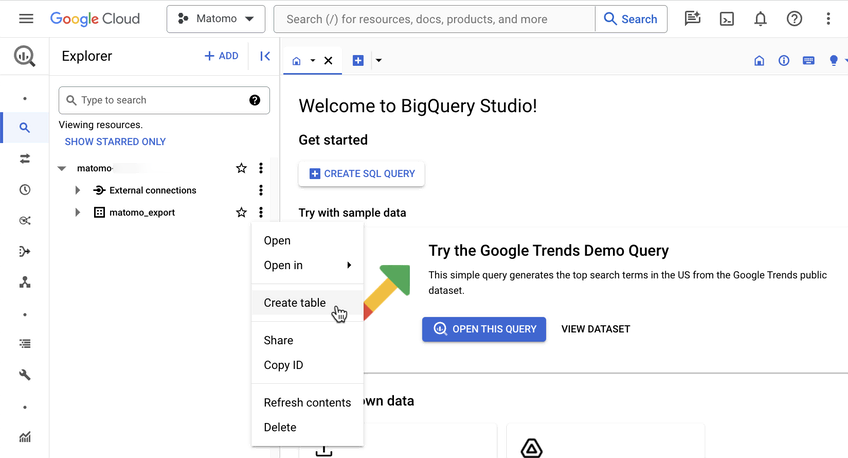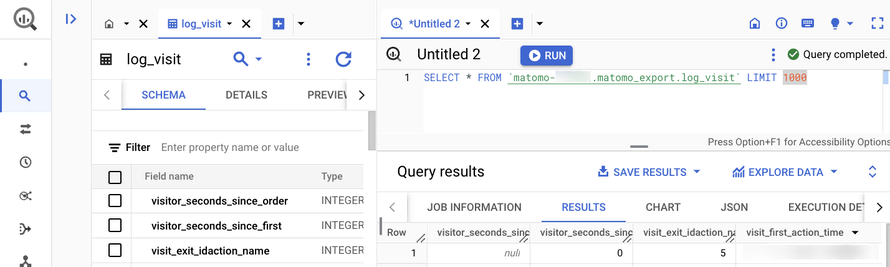Recherche avancée
Médias (1)
-
SPIP - plugins - embed code - Exemple
2 septembre 2013, par
Mis à jour : Septembre 2013
Langue : français
Type : Image
Autres articles (38)
-
Les tâches Cron régulières de la ferme
1er décembre 2010, parLa gestion de la ferme passe par l’exécution à intervalle régulier de plusieurs tâches répétitives dites Cron.
Le super Cron (gestion_mutu_super_cron)
Cette tâche, planifiée chaque minute, a pour simple effet d’appeler le Cron de l’ensemble des instances de la mutualisation régulièrement. Couplée avec un Cron système sur le site central de la mutualisation, cela permet de simplement générer des visites régulières sur les différents sites et éviter que les tâches des sites peu visités soient trop (...) -
Personnaliser les catégories
21 juin 2013, parFormulaire de création d’une catégorie
Pour ceux qui connaissent bien SPIP, une catégorie peut être assimilée à une rubrique.
Dans le cas d’un document de type catégorie, les champs proposés par défaut sont : Texte
On peut modifier ce formulaire dans la partie :
Administration > Configuration des masques de formulaire.
Dans le cas d’un document de type média, les champs non affichés par défaut sont : Descriptif rapide
Par ailleurs, c’est dans cette partie configuration qu’on peut indiquer le (...) -
Emballe médias : à quoi cela sert ?
4 février 2011, parCe plugin vise à gérer des sites de mise en ligne de documents de tous types.
Il crée des "médias", à savoir : un "média" est un article au sens SPIP créé automatiquement lors du téléversement d’un document qu’il soit audio, vidéo, image ou textuel ; un seul document ne peut être lié à un article dit "média" ;
Sur d’autres sites (6137)
-
Use FFmpeg concat two video, is output video level mistake ?
27 février, par 哇哈哈video1
{
 "index": 0,
 "codec_name": "hevc",
 "codec_long_name": "H.265 / HEVC (High Efficiency Video Coding)",
 "profile": "Main",
 "codec_type": "video",
 "codec_tag_string": "hev1",
 "codec_tag": "0x31766568",
 "width": 1920,
 "height": 1080,
 "coded_width": 1920,
 "coded_height": 1080,
 "has_b_frames": 2,
 "sample_aspect_ratio": "1:1",
 "display_aspect_ratio": "16:9",
 "pix_fmt": "yuv420p",
 "level": 120,
 "color_range": "tv",
 "chroma_location": "left",
 "field_order": "progressive",
 "refs": 1,
 "view_ids_available": "",
 "view_pos_available": "",
 "id": "0x1",
 "r_frame_rate": "30/1",
 "avg_frame_rate": "30/1",
 "time_base": "1/15360",
 "start_pts": 0,
 "start_time": "0.000000",
 "duration_ts": 200192,
 "duration": "13.033333",
 "bit_rate": "10794613",
 "nb_frames": "391",
 "extradata_size": 2496,
 "disposition": {
 "default": 1,
 "dub": 0,
 "original": 0,
 "comment": 0,
 "lyrics": 0,
 "karaoke": 0,
 "forced": 0,
 "hearing_impaired": 0,
 "visual_impaired": 0,
 "clean_effects": 0,
 "attached_pic": 0,
 "timed_thumbnails": 0,
 "non_diegetic": 0,
 "captions": 0,
 "descriptions": 0,
 "metadata": 0,
 "dependent": 0,
 "still_image": 0,
 "multilayer": 0
 },
 "tags": {
 "language": "eng",
 "handler_name": "VideoHandler",
 "vendor_id": "[0][0][0][0]",
 "encoder": "Lavc61.33.100 libx265",
 "timecode": "00:00:00;00"
 }
}

video2 
{
 "index": 0,
 "codec_name": "hevc",
 "codec_long_name": "H.265 / HEVC (High Efficiency Video Coding)",
 "profile": "Main",
 "codec_type": "video",
 "codec_tag_string": "hev1",
 "codec_tag": "0x31766568",
 "width": 1920,
 "height": 1080,
 "coded_width": 1920,
 "coded_height": 1080,
 "has_b_frames": 2,
 "sample_aspect_ratio": "1:1",
 "display_aspect_ratio": "16:9",
 "pix_fmt": "yuv420p",
 "level": 120,
 "color_range": "tv",
 "chroma_location": "left",
 "field_order": "progressive",
 "refs": 1,
 "view_ids_available": "",
 "view_pos_available": "",
 "id": "0x1",
 "r_frame_rate": "25/1",
 "avg_frame_rate": "25/1",
 "time_base": "1/12800",
 "start_pts": 0,
 "start_time": "0.000000",
 "duration_ts": 1309696,
 "duration": "102.320000",
 "bit_rate": "1024122",
 "nb_frames": "2558",
 "extradata_size": 2496,
 "disposition": {
 "default": 1,
 "dub": 0,
 "original": 0,
 "comment": 0,
 "lyrics": 0,
 "karaoke": 0,
 "forced": 0,
 "hearing_impaired": 0,
 "visual_impaired": 0,
 "clean_effects": 0,
 "attached_pic": 0,
 "timed_thumbnails": 0,
 "non_diegetic": 0,
 "captions": 0,
 "descriptions": 0,
 "metadata": 0,
 "dependent": 0,
 "still_image": 0,
 "multilayer": 0
 },
 "tags": {
 "language": "und",
 "handler_name": "VideoHandler",
 "vendor_id": "[0][0][0][0]",
 "encoder": "Lavc61.33.100 libx265"
 }
}

out:
{
 "index": 0,
 "codec_name": "hevc",
 "codec_long_name": "H.265 / HEVC (High Efficiency Video Coding)",
 "profile": "Main",
 "codec_type": "video",
 "codec_tag_string": "hev1",
 "codec_tag": "0x31766568",
 "width": 1920,
 "height": 1080,
 "coded_width": 1920,
 "coded_height": 1080,
 "has_b_frames": 2,
 "sample_aspect_ratio": "1:1",
 "display_aspect_ratio": "16:9",
 "pix_fmt": "yuv420p",
 "level": 186,
 "color_range": "tv",
 "chroma_location": "left",
 "field_order": "progressive",
 "refs": 1,
 "view_ids_available": "",
 "view_pos_available": "",
 "id": "0x1",
 "r_frame_rate": "30/1",
 "avg_frame_rate": "147450/5767",
 "time_base": "1/1000000",
 "start_pts": 0,
 "start_time": "0.000000",
 "duration_ts": 115340000,
 "duration": "115.340000",
 "bit_rate": "1060604",
 "nb_frames": "2949",
 "extradata_size": 2500,
 "disposition": {
 "default": 1,
 "dub": 0,
 "original": 0,
 "comment": 0,
 "lyrics": 0,
 "karaoke": 0,
 "forced": 0,
 "hearing_impaired": 0,
 "visual_impaired": 0,
 "clean_effects": 0,
 "attached_pic": 0,
 "timed_thumbnails": 0,
 "non_diegetic": 0,
 "captions": 0,
 "descriptions": 0,
 "metadata": 0,
 "dependent": 0,
 "still_image": 0,
 "multilayer": 0
 },
 "tags": {
 "language": "und",
 "handler_name": "VideoHandler",
 "vendor_id": "[0][0][0][0]",
 "encoder": "Lavc61.33.100 libx265"
 }
}


output video level is 6.2 ? i wiki level refer to fps resolusion or bitrate,but not suit this output video.
0。0 ! Could Someone HELP me ?


ffmpeg -i .\HEVC_1080p_30P_yellowtree.mp4 -i .\HEVC_1080p_24fps_happy.mp4 -filter_complex "[0:v][1:v]concat=n=2:v=1:a=0[outv]" -map "[outv]" -c:v libx265 concat_output.mp4


ffmpeg version N-118448-g43be8d0728-20250209 Copyright (c) 2000-2025 the FFmpeg developers
built with gcc 14.2.0 (crosstool-NG 1.26.0.120_4d36f27)
configuration : —prefix=/ffbuild/prefix —pkg-config-flags=—static —pkg-config=pkg-config —cross-prefix=x86_64-w64-mingw32- —arch=x86_64 —target-os=mingw32 —enable-gpl —enable-version3 —disable-debug —enable-shared —disable-static —disable-w32threads —enable-pthreads —enable-iconv —enable-zlib —enable-libfreetype —enable-libfribidi —enable-gmp —enable-libxml2 —enable-lzma —enable-fontconfig —enable-libharfbuzz —enable-libvorbis —enable-opencl —disable-libpulse —enable-libvmaf —disable-libxcb —disable-xlib —enable-amf —enable-libaom —enable-libaribb24 —enable-avisynth —enable-chromaprint —enable-libdav1d —enable-libdavs2 —enable-libdvdread —enable-libdvdnav —disable-libfdk-aac —enable-ffnvcodec —enable-cuda-llvm —enable-frei0r —enable-libgme —enable-libkvazaar —enable-libaribcaption —enable-libass —enable-libbluray —enable-libjxl —enable-libmp3lame —enable-libopus —enable-librist —enable-libssh —enable-libtheora —enable-libvpx —enable-libwebp —enable-libzmq —enable-lv2 —enable-libvpl —enable-openal —enable-libopencore-amrnb —enable-libopencore-amrwb —enable-libopenh264 —enable-libopenjpeg —enable-libopenmpt —enable-librav1e —enable-librubberband —enable-schannel —enable-sdl2 —enable-libsnappy —enable-libsoxr —enable-libsrt —enable-libsvtav1 —enable-libtwolame —enable-libuavs3d —disable-libdrm —enable-vaapi —enable-libvidstab —enable-vulkan —enable-libshaderc —enable-libplacebo —disable-libvvenc —enable-libx264 —enable-libx265 —enable-libxavs2 —enable-libxvid —enable-libzimg —enable-libzvbi —extra-cflags=-DLIBTWOLAME_STATIC —extra-cxxflags= —extra-libs=-lgomp —extra-ldflags=-pthread —extra-ldexeflags= —cc=x86_64-w64-mingw32-gcc —cxx=x86_64-w64-mingw32-g++ —ar=x86_64-w64-mingw32-gcc-ar —ranlib=x86_64-w64-mingw32-gcc-ranlib —nm=x86_64-w64-mingw32-gcc-nm —extra-version=20250209
libavutil 59. 56.100 / 59. 56.100
libavcodec 61. 33.100 / 61. 33.100
libavformat 61. 9.107 / 61. 9.107
libavdevice 61. 4.100 / 61. 4.100
libavfilter 10. 9.100 / 10. 9.100
libswscale 8. 13.100 / 8. 13.100
libswresample 5. 4.100 / 5. 4.100
libpostproc 58. 4.100 / 58. 4.100


-
Introducing the Data Warehouse Connector feature
30 janvier, par Matomo Core Team -
How to grab laptop webcam video with ffmpeg in windows
25 août 2018, par Ofer SadanI have a small python program that works very well to capture short videos from webcams in linux (at least for laptops that have built-in webcams) using a sub-process with ffmpeg.
Now i’m trying to write the same program to capture webcams in windows, and i know i can’t use the generic "/dev/video0" that works pretty well in linux, but i thought something like naming it "Integrated Camera" should be enough, but it fails.
Here’s my linux code (that works) :
import sys
from subprocess import call
from datetime import datetime
def record_webcam(seconds):
cam = '/dev/video0'
timestamp = datetime.now().strftime('%Y%m%d-%H%M%S')
filename = timestamp + 'something.mkv' #generated with more complexity in the actual code, but that isn't important
ffmpeg_cmd = 'ffmpeg -t {} -an -i {} -c:v libx264 -preset veryslow -crf 25 {}'.format(seconds, cam, filename).split()
p = call(ffmpeg_cmd)
return filename if p == 0 else False
if __name__ == '__main__':
record_webcam(sys.argv[1])I have looked at the documentation for ffmpeg and tried to search for solution but so far i’m lost...
I know that "Integrated Camera"s are only available on some laptops and not others, and that it won’t capture other cameras connected, but it’s enough for my use case... but if you want a challenge I would also like to know how to apply it to any windows-pc with a camera regardless of what it’s called.
Also, is it easier or more recommended to do what i’m trying here only with python tools, like OpenCV ?
Thanks in advance !
Edit : I answered my own question with a partial solution if anyone is interested based on a comment from @Mulvya, but if anyone can still explain to me the part about OpenCV I would still like to hear it...Follow up question here : ffmpeg through python subprocess fails to find camera